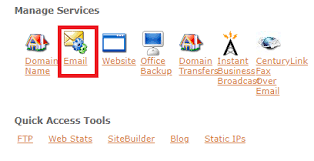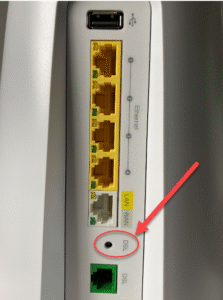Managing multiple email addresses can feel overwhelming, especially when you need to keep track of messages across different inboxes. CenturyLink users often face this challenge when they want important messages to appear in another account, such as Gmail, Outlook, or Yahoo. The simplest solution involves setting up automatic forwarding.
Automatic forwarding ensures every incoming message goes directly to another account without manual effort. This process not only saves time but also keeps communication organized. Whether you want all your messages in one place or need a backup copy stored elsewhere, configuring CenturyLink email forwarding delivers convenience and efficiency.
Why Email Forwarding Matters for CenturyLink Users
CenturyLink webmail works well for basic use, but many people prefer managing messages through other accounts. Students, business professionals, and remote workers often use multiple addresses for different purposes. Without forwarding, checking several inboxes daily becomes a hassle.
Automatic forwarding provides a streamlined experience. Messages from your CenturyLink account appear instantly in your primary inbox, making it easier to respond without delays. It also creates a backup system. If you misplace login details or face server issues, your forwarded account still holds the messages.
Requirements Before Forwarding CenturyLink Emails
Before enabling forwarding, a few details help ensure the process works smoothly. You must know your CenturyLink email login credentials, including full address and password. The destination account must also be active and able to receive mail. Reliable internet access is necessary to complete setup through the webmail interface.
Keep in mind that some forwarding setups may require confirmation from the receiving account. For example, Gmail often asks for verification to confirm the address accepting forwarded mail. Having access to both accounts during setup helps complete the process without interruptions.
Read Also: How to Configure SMTP Settings for CenturyLink Email
Step-by-Step Guide to Enable Forwarding in CenturyLink Webmail
CenturyLink webmail offers an option to forward incoming messages automatically. Once enabled, every new email routes to your chosen destination.
Step 1: Log into CenturyLink Webmail
Open a browser and sign in to your CenturyLink email account using your full address and password. This takes you directly to your inbox.
Step 2: Access Settings Menu
Look for the settings icon, usually represented by a gear symbol in the webmail interface. Select it to open the settings dashboard.
Step 3: Locate Forwarding Option
Within settings, find the section labeled Mail Forwarding or similar. This area allows you to specify another email address that receives copies of your incoming messages.
Step 4: Enter Destination Address
Type the address where you want messages forwarded. Double-check for spelling errors because even a small mistake could prevent delivery.
Step 5: Save and Confirm
Save changes to activate forwarding. Some providers may send a verification link to the destination account. Confirm it to complete setup. Once active, new emails sent to your CenturyLink account appear automatically in the forwarded inbox.
Managing Forwarded Messages Effectively
After setting up forwarding, consider how you want forwarded messages to appear. Some users prefer to keep copies in the CenturyLink inbox, while others want them removed immediately after forwarding. Leaving copies ensures you have backup access, but it also consumes storage space on the server. Regularly deleting unnecessary mail prevents storage warnings.
Filtering options in the receiving account also help organize forwarded mail. For example, Gmail allows labels, while Outlook supports focused inbox rules. By creating filters, forwarded messages remain easy to identify and manage alongside other accounts.
Troubleshooting Forwarding Issues
Sometimes forwarding does not work as expected. Common issues include delayed delivery, missing messages, or bounced emails. The first step involves checking whether forwarding remains enabled in CenturyLink settings. If the forwarding address was entered incorrectly, no messages will arrive.
Spam filters can also interfere with forwarding. If messages fail to appear in the destination inbox, check the spam or junk folder. Adding the CenturyLink address to your safe sender list often resolves the issue.
If confirmation was required during setup but never completed, forwarding remains inactive. Revisit settings, resend the verification request, and confirm it through the destination account.
When issues persist, clearing browser cache or trying a different browser often helps. In rare cases, CenturyLink server problems cause temporary delays. Waiting a short time usually resolves the problem.
Advantages of Automatic Forwarding
Forwarding provides more than convenience. It helps maintain productivity by keeping communication centralized. Instead of logging into multiple platforms, you handle all mail from one primary account. This reduces missed messages and simplifies responses.
Forwarding also enhances accessibility. If you prefer using advanced features in Gmail or Outlook, CenturyLink forwarding lets you enjoy them without abandoning your existing address. It also serves as a transition tool. If you plan to move away from CenturyLink email entirely, forwarding ensures you do not miss messages while updating contacts with your new address.
Security Considerations for Forwarding
While forwarding offers many benefits, it also requires careful attention to security. Always ensure the destination account uses strong authentication methods. If your forwarded messages land in an unsecured account, sensitive information could become vulnerable.
Regularly update your CenturyLink password and avoid sharing it with others. Enable two-factor authentication whenever possible for added protection. Monitor forwarded accounts to confirm messages arrive as expected and that no suspicious activity occurs.
Alternatives to Automatic Forwarding
If you prefer not to forward every message, consider alternatives. Many clients such as Thunderbird or Outlook allow you to configure both CenturyLink and another account within the same application. This setup consolidates multiple inboxes into one interface without forwarding.
Another option involves exporting important messages manually. By downloading them from CenturyLink and storing them locally, you maintain full control over your data. However, this method lacks the convenience of automatic delivery.
Conclusion
Automatic forwarding makes CenturyLink email more versatile and user-friendly. By enabling forwarding in webmail settings, you can send every new message directly to another account, ensuring you never miss communication. Whether you want backup security, simplified management, or a smoother transition to a new platform, forwarding provides a reliable solution.
Troubleshooting simple issues, such as incorrect addresses or unconfirmed verification, keeps the process running smoothly. Pairing forwarding with strong security practices ensures your information remains protected. With the right setup, you can manage CenturyLink email more efficiently while enjoying the features of your preferred inbox.
FAQs
Can I forward CenturyLink emails automatically?
Yes, CenturyLink allows automatic forwarding to another email account through webmail settings.
How do I enable forwarding in CenturyLink email?
Log into CenturyLink webmail, open settings, enter the destination address, and save changes.
Does CenturyLink keep a copy of forwarded emails?
Yes, you can choose to keep copies in your CenturyLink inbox or delete them after forwarding.
Why are my CenturyLink emails not forwarding?
Check forwarding settings, confirm the destination address, and verify the confirmation link if required.
Can I forward CenturyLink emails to Gmail or Outlook?
Yes, CenturyLink supports forwarding to Gmail, Outlook, Yahoo, or any active email account.