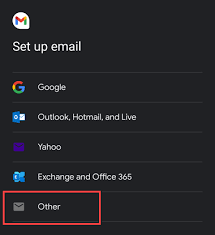Reliable email communication depends on more than just logging into a web portal. For many users, especially those who prefer applications like Outlook, Windows Mail, or Thunderbird, configuring SMTP settings becomes essential. SMTP, which stands for Simple Mail Transfer Protocol, handles outgoing messages. Without correct configuration, sending emails may fail, leading to delays or even bounced communication.
CenturyLink provides specific SMTP settings that ensure outgoing mail routes correctly and securely. Configuring them may sound technical at first, but the process feels straightforward once you understand the steps. This guide explores how to configure SMTP settings for CenturyLink email, why these settings matter, and how to troubleshoot issues along the way.
Understanding SMTP and Its Role
SMTP acts like a digital postal service for your email. When you compose and hit send, SMTP carries the message from your device to the CenturyLink server, then delivers it to the recipient’s inbox. Unlike IMAP or POP, which manage incoming mail, SMTP focuses exclusively on sending.
Correct SMTP settings guarantee that your messages leave the outbox and arrive at their destination without errors. Incorrect details, such as the wrong server or port, cause failed deliveries. Security protocols like TLS ensure that communication remains private and protected during transmission.
Read Also: CenturyLink IMAP vs POP3: Which Should You Use?
Essential CenturyLink SMTP Settings
Before configuring any client, you must know the correct SMTP details. CenturyLink uses a standard outgoing server that works across platforms.
- Outgoing mail server: smtp.centurylink.net
- Port: 587
- Security: TLS enabled
- Authentication: Required
- Username: your full CenturyLink email address
- Password: your CenturyLink email password
These settings remain consistent whether you use Thunderbird, Outlook, Apple Mail, or Windows Mail. Without authentication, the server will block outgoing mail, so always include your full email address and password.
Configuring SMTP in Windows Mail
Windows Mail comes built into Windows 10 and Windows 11, making it a common choice for CenturyLink users. Configuring SMTP takes only a few steps once you open the application.
Step 1: Access Account Settings
Open Windows Mail and go to the gear icon in the lower corner to reach Settings. Select Manage Accounts, choose your CenturyLink account, and click on Change mailbox sync settings.
Step 2: Open Advanced Mail Settings
Scroll down and select Advanced mailbox settings. Here you can manually edit server details for both incoming and outgoing mail.
Step 3: Input SMTP Server Information
Under outgoing email server, enter smtp.centurylink.net. Use port 587 and enable TLS encryption. Make sure to check the box requiring authentication and input your full CenturyLink email address along with your password.
Step 4: Save Changes
After saving, Windows Mail will test the connection. If details are correct, you should now be able to send messages without errors.
Configuring SMTP in Thunderbird
Thunderbird, an open-source email client, provides flexibility for both personal and professional use. Adding CenturyLink’s SMTP settings ensures smooth outgoing communication.
Step 1: Open Account Settings
In Thunderbird, go to Tools, then Account Settings. Select Outgoing Server (SMTP) from the menu.
Step 2: Add CenturyLink SMTP Server
Click Add to create a new server profile. Input smtp.centurylink.net as the server name. Choose port 587 with STARTTLS as the connection security.
Step 3: Enter Authentication Information
Use your full CenturyLink email address as the username. Enter your password and confirm that authentication is required.
Step 4: Set Default Server
After saving, assign this server as the default for your CenturyLink account. Send a test email to confirm configuration.
Common SMTP Errors and Fixes
Even when configured correctly, SMTP sometimes creates issues. The most frequent errors involve authentication failures, blocked ports, or security conflicts.
Authentication errors usually stem from incorrect usernames or passwords. Always double-check that you entered your full email address, including the domain, not just the part before the @ symbol.
Blocked ports occur when internet service providers restrict certain outgoing connections. Port 25, for example, is often blocked to prevent spam. This is why CenturyLink recommends using port 587 with TLS enabled.
Security software such as firewalls or antivirus programs can also interfere with SMTP connections. If sending fails, temporarily disable the software to test whether it causes the problem. If confirmed, adjust its settings to allow email traffic.
Why Proper SMTP Setup Matters
Without correct SMTP configuration, sending messages becomes unreliable. Emails may sit stuck in the outbox, bounce back, or fail without clear explanation. For business users, this can damage credibility. For personal users, it creates unnecessary frustration.
SMTP setup also impacts security. Enabling TLS protects your login details and message content from interception. Using unsecured ports leaves communication vulnerable to cyber threats. Proper configuration balances reliability with protection.
Optimizing Performance with CenturyLink SMTP
Once your SMTP setup works, a few adjustments can improve performance. Keeping your email client updated ensures compatibility with CenturyLink’s servers. Thunderbird updates often fix connectivity issues, while Windows Mail relies on Windows updates for stability.
Managing email size also affects performance. Large attachments may trigger timeouts or rejections if they exceed CenturyLink’s size limits. Compressing files or using cloud storage links keeps outgoing mail efficient.
Regularly updating your CenturyLink password enhances security and reduces the risk of unauthorized access. Always remember to update your client’s SMTP settings whenever you change your password.
Security Practices for Outgoing Mail
Configuring SMTP is only part of the process. Maintaining safe practices ensures long-term reliability. Never share your password across multiple services, and avoid saving it in unsecured documents. If CenturyLink offers two-factor authentication, enable it to add an extra security layer.
Be cautious of suspicious links or attachments. SMTP settings deliver outgoing mail successfully, but they cannot protect against phishing attempts. Responsible use of email keeps your account safe while maintaining the integrity of the CenturyLink server.
Conclusion
Configuring SMTP settings for CenturyLink email does not need to feel overwhelming. With the right details, you can set up outgoing mail in any client, from Windows Mail to Thunderbird. Using smtp.centurylink.net with port 587, TLS enabled, and authentication ensures smooth delivery every time.
If problems arise, retracing steps often resolves them. Checking for typing errors, updating software, and adjusting firewall settings typically solves most SMTP issues. Once configured correctly, you can trust CenturyLink email to send messages securely and reliably.
FAQs
What is the CenturyLink SMTP server address?
The CenturyLink SMTP server address is smtp.centurylink.net.
Which SMTP port should I use for CenturyLink email?
Use port 587 with TLS enabled for secure outgoing mail.
Do I need authentication for CenturyLink SMTP?
Yes, authentication with your full email address and password is required.
Why is my CenturyLink email not sending?
Check SMTP server, port, security settings, and make sure authentication is enabled.
Does CenturyLink still support port 25 for SMTP?
No, CenturyLink recommends using port 587 since port 25 is often blocked.