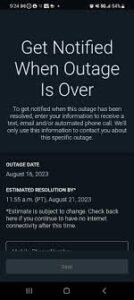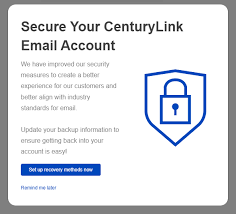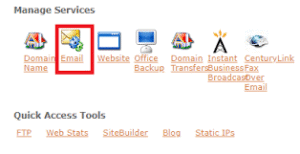Managing email data effectively ensures important conversations, attachments, and contacts remain accessible whenever needed. For CenturyLink users, exporting and importing emails plays a critical role when switching devices, migrating accounts, or safeguarding messages against accidental loss. Understanding the process not only simplifies email management but also helps maintain productivity without disruption. This guide explores everything about exporting and importing emails in CenturyLink with practical insights designed to keep the process simple and secure.
Why Export and Import Emails in CenturyLink Matters
Digital communication has become the foundation of both business and personal interactions. CenturyLink, widely known for reliable internet and email services, offers a dependable platform for handling communication. However, users often reach a point where managing email data beyond the inbox becomes essential.
Exporting emails provides a secure backup that protects against server issues, accidental deletion, or account changes. Importing, on the other hand, ensures smooth migration when shifting to a new device, transitioning to another account, or recovering old conversations. Whether you are an individual safeguarding personal data or a professional ensuring compliance, these processes strengthen control over digital communication.
Preparing CenturyLink for Export and Import
Before exporting or importing, preparation ensures smooth results. First, verify CenturyLink account login credentials, as uninterrupted access is necessary. Next, check mailbox size because large volumes of messages may require more time during transfer. Confirm that the chosen device has sufficient storage space to handle exported data, especially if the archive includes years of communication with attachments.
Additionally, confirm that the email client supports IMAP or POP3 protocols, as these standards allow connection with CenturyLink servers. Microsoft Outlook, Mozilla Thunderbird, and Apple Mail are common examples. Using the right client makes the process faster and reduces errors.
Read Also: Forward CenturyLink Emails Automatically to Another Account
Exporting Emails from CenturyLink
Exporting emails involves saving messages from the CenturyLink server into a local archive. This archive can be stored on a computer, external drive, or cloud service for long-term security.
Exporting with Microsoft Outlook
Outlook remains a popular choice because of its robust export options. Start by configuring CenturyLink account details in Outlook through IMAP or POP3. After syncing, select the File menu, choose Open & Export, then pick Import/Export. Select Export to a file and continue with Outlook Data File (.pst). Choose the CenturyLink mailbox, select folders to include, then confirm the destination for saving. The resulting .pst file contains all emails, attachments, and folder structures.
Exporting with Mozilla Thunderbird
Thunderbird offers an alternative for users seeking a free solution. After setting up the CenturyLink account in Thunderbird, install the ImportExportTools NG add-on. Right-click the folder you wish to export, choose ImportExportTools NG, and then select Export folder. Thunderbird saves messages in .eml or .mbox formats, both widely compatible with other email clients.
Exporting via Webmail Download
CenturyLink webmail provides a straightforward option, though it is more time-consuming for large mailboxes. Open webmail, select individual messages or folders, and use the save option to download emails in .eml format. While less efficient than using a client, this method works when installing additional software is not possible.
Importing Emails into CenturyLink
Once data has been archived, the next step involves importing it into CenturyLink or another email client connected to CenturyLink servers. Importing restores access to messages, ensuring the inbox remains complete and organized.
Importing with Microsoft Outlook
For Outlook users, begin by opening the File menu, selecting Open & Export, and then Import/Export. Choose Import from another program or file, then Outlook Data File (.pst). Select the saved archive, confirm folder preferences, and initiate the import. Outlook syncs data with the CenturyLink server if IMAP is active, ensuring messages appear in webmail as well.
Importing with Mozilla Thunderbird
With Thunderbird, import options remain flexible. Right-click the mailbox, select ImportExportTools NG, then pick Import messages or Import mbox file. Choose the backup file created earlier, and Thunderbird places the messages back into the selected folder. If configured with IMAP, the imported data automatically uploads to CenturyLink servers.
Importing via Webmail
Webmail allows individual .eml files to be dragged and dropped directly into folders. While limited in scope, this method works for users restoring small volumes of data without relying on third-party software.
Best Practices for Export and Import
Successful email management depends on following best practices. Always verify data integrity after export by opening files in the chosen email client. Use secure storage solutions, such as encrypted drives or trusted cloud platforms, to prevent unauthorized access. For users handling business communication, regular exports act as a proactive backup strategy.
When importing, ensure folder structures remain intact to maintain organization. Patience is necessary during large migrations, as synchronization may take time depending on internet speed and mailbox size. Avoid interrupting the process, as incomplete imports may cause message duplication or corruption.
Common Issues and Solutions
Users occasionally encounter challenges when exporting or importing CenturyLink emails. A frequent issue involves incorrect IMAP or POP3 settings. Always verify CenturyLink’s official server details, including incoming and outgoing server addresses and port numbers. Another issue occurs when attempting to import incompatible file formats. For example, .pst files require Outlook, while Thunderbird works best with .mbox.
Large mailboxes may also cause timeouts or synchronization delays. In such cases, consider breaking the export into smaller segments or archiving one folder at a time. Users switching between clients should confirm compatibility before starting to avoid wasted effort.
Benefits of Managing Email Data
Beyond backup and recovery, exporting and importing CenturyLink emails offers long-term advantages. Organized archives reduce inbox clutter, making search and retrieval more efficient. Professionals benefit from compliance with regulations requiring retention of digital communication. Individuals transitioning to new devices save time by importing data rather than starting fresh.
Furthermore, keeping independent copies of important messages provides peace of mind. Even if CenturyLink experiences downtime, users retain full access to crucial information.
Conclusion
Email remains an essential communication channel, and CenturyLink continues to serve millions of users with dependable service. Learning how to export and import emails not only protects valuable data but also provides flexibility when upgrading systems or transitioning accounts. By using tools such as Outlook or Thunderbird, users gain full control over email archives while ensuring smooth synchronization with CenturyLink servers.
Approaching the process with preparation, patience, and best practices guarantees success. Whether you are preserving personal conversations or protecting business records, exporting and importing emails within CenturyLink represents a smart and proactive way to safeguard communication in today’s digital environment.
FAQs
How do I export emails from CenturyLink?
You can export by setting up your CenturyLink account in Outlook or Thunderbird, then saving messages as .pst or .mbox files.
Can I import old emails into CenturyLink webmail?
Yes, you can drag and drop .eml files into folders or use email clients like Outlook or Thunderbird for bulk imports.
What format are CenturyLink emails exported in?
Emails export as .pst in Outlook or .mbox/.eml in Thunderbird, depending on the client you use.
Do I need IMAP settings for CenturyLink email backup?
Yes, IMAP ensures all folders sync correctly between your email client and the CenturyLink server during export or import.
Why should I export and import CenturyLink emails?
It helps with backup, migration to new devices, and restoring important messages if emails are lost or deleted.