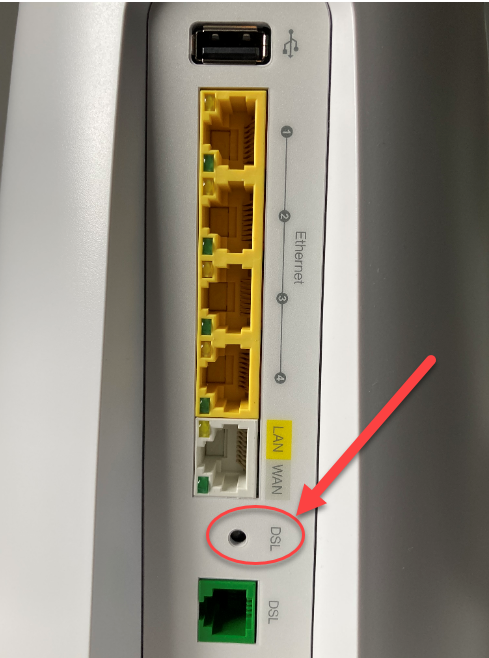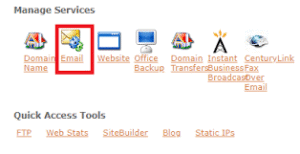Managing communication feels easier when email runs smoothly across preferred applications. Many CenturyLink users prefer configuring accounts on desktop clients like Windows Mail and Thunderbird for faster access, offline use, and an organized inbox. Knowing the correct steps ensures a seamless experience without unnecessary frustration.
This guide explains everything you need for setting up CenturyLink email on both platforms. From server settings to authentication details, you’ll learn how to configure accounts in a straightforward way. Whether you’re adding a new account or switching devices, these instructions will help keep your communication reliable.
Benefits of Using CenturyLink with Email Clients
CenturyLink webmail provides standard access through a browser, but desktop clients like Windows Mail and Thunderbird add more convenience. Local clients load messages quickly, allow offline reading, and let users manage multiple accounts within one program. Thunderbird, as an open-source client, offers customization with extensions and filtering options, while Windows Mail integrates naturally into the Windows environment.
Another advantage involves choosing between IMAP and POP. IMAP synchronizes messages across devices, making it ideal for people who check email on phones, tablets, and computers. POP downloads and stores messages locally, which can save space on the server but limits multi-device access. Most users today rely on IMAP for flexibility and real-time synchronization.
Read Also: How to Configure CenturyLink Email on iPhone and Android
CenturyLink Email Settings You Need
Correct server information ensures successful setup. Without these details, email clients cannot connect properly.
IMAP configuration
- Incoming server: imap.centurylink.net
- Port: 993
- Security: SSL enabled
- Outgoing server: smtp.centurylink.net
- Port: 587
- Security: TLS enabled
POP configuration
- Incoming server: pop.centurylink.net
- Port: 995
- Security: SSL enabled
- Outgoing server: smtp.centurylink.net
- Port: 587
- Security: TLS enabled
For both methods, use your full CenturyLink email address as the username. Enter the correct account password, and always enable authentication for incoming and outgoing mail.
Setting Up CenturyLink Email in Windows Mail
Windows Mail comes pre-installed on modern Windows devices, which makes it a popular choice for many users. Once you have the right details, adding your CenturyLink account takes just a few steps.
Step 1: Open the Mail Application
Go to the Start menu, launch the Mail app, and select the gear icon to open Settings. Choose Manage Accounts, then select Add Account.
Step 2: Choose Advanced Setup
CenturyLink does not appear as a default option in Windows Mail. Select Advanced Setup to manually configure the connection.
Step 3: Input Account Details
Choose Internet Email and fill in the required fields:
- Email address: your CenturyLink address
- Username: same as your full email address
- Password: your CenturyLink password
- Incoming mail server: imap.centurylink.net or pop.centurylink.net
- Account type: IMAP4 recommended
- Outgoing mail server: smtp.centurylink.net
Enable outgoing server authentication and check SSL for both incoming and outgoing mail.
Step 4: Save the Configuration
Click Sign In. The app will test the connection. If everything matches, your account appears in the list, and messages begin syncing automatically.
Setting Up CenturyLink Email in Thunderbird
Thunderbird remains a trusted option because of its reliability and customization features. Adding a CenturyLink account works smoothly once the right configuration is in place.
Step 1: Open Thunderbird Setup
Start Thunderbird, go to Account Settings, and select Add Mail Account. Enter your name, CenturyLink email address, and password.
Step 2: Adjust Settings if Needed
Thunderbird attempts automatic detection, but sometimes you must update details manually. Select Manual Config if the detected servers are incorrect.
For IMAP:
- Incoming server: imap.centurylink.net, Port 993, SSL/TLS
- Outgoing server: smtp.centurylink.net, Port 587, STARTTLS
Confirm that the username is the full CenturyLink email address, and authentication is enabled.
Step 3: Confirm Setup
Click Done after verifying the settings. Thunderbird will test the connection. Once confirmed, your inbox begins downloading messages. You can then customize folder subscriptions, filters, and notifications to match your workflow.
Troubleshooting Common Problems
Sometimes errors appear even when settings look correct. The most common issues involve:
- Typing mistakes in usernames or passwords
- SSL or TLS left disabled
- Using outdated ports
- Interference from antivirus or firewall software
If outgoing mail fails, confirm SMTP authentication is enabled. Using port 587 avoids restrictions, since some providers block port 25. Keeping Thunderbird or Windows Mail updated also resolves compatibility issues.
Improving Email Performance
Configuration is only the start. For better performance over time, keep your software updated. Thunderbird updates include important security patches and improved stability. For Windows Mail, regular Windows updates maintain compatibility.
Most users should stick with IMAP to ensure synchronization across devices. Thunderbird also provides filtering and folder management tools that help keep inboxes organized. Regularly clearing old messages or setting retention policies helps manage storage space, especially for accounts that receive large attachments.
Security should remain a priority. Use a strong password, avoid reusing it across accounts, and enable two-factor authentication if available through CenturyLink.
Why Correct Setup Matters
Email is essential for work, personal connections, and account notifications. Incorrect setup leads to missed messages and communication delays. By setting up CenturyLink properly on both Windows Mail and Thunderbird, you ensure a secure and reliable communication channel.
Correct configuration not only guarantees timely message delivery but also protects your data with encryption. For professionals, it reflects dependability. For personal users, it provides peace of mind knowing nothing important slips through the cracks.
Conclusion
Setting up CenturyLink email on Windows Mail and Thunderbird becomes simple once you have the correct details. With accurate server information, authentication enabled, and updated clients, both applications deliver a smooth experience.
If you encounter issues, retracing steps and checking server details usually resolves them. Once complete, you can enjoy the convenience of desktop email with full control, faster access, and reliable synchronization across devices.
FAQs
What are the CenturyLink IMAP settings for email?
Use imap.centurylink.net, port 993, with SSL enabled for incoming mail.
What is the SMTP server for CenturyLink email?
The SMTP server is smtp.centurylink.net with port 587 and TLS enabled.
Can I use POP settings for CenturyLink email?
Yes, POP works with pop.centurylink.net, port 995, and SSL enabled.
Why is my CenturyLink email not sending in Windows Mail?
Check SMTP settings, enable authentication, and use port 587 with TLS.
Is IMAP better than POP for CenturyLink email?
Yes, IMAP keeps emails synced across all devices, unlike POP.