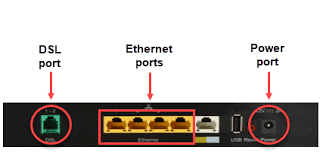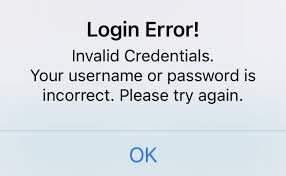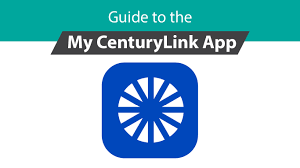Email remains central for both work and personal communication, and many users prefer Outlook because of its reliable features and user-friendly interface. If you are a CenturyLink email user, integrating your account with Outlook helps manage messages more efficiently by keeping everything in one place. Setting up CenturyLink email on Outlook may appear technical at first, but following a clear step-by-step process makes it simple and secure.
Why Connect CenturyLink Email with Outlook
Outlook provides a structured inbox, calendar integration, and advanced spam filtering that make email management smoother. By syncing CenturyLink email with Outlook, you can send, receive, and organize messages without logging into a separate web portal. It also allows offline access, so you can review messages even without an internet connection. For professionals managing multiple accounts, integration saves time and ensures productivity.
Gathering the Required Information
Before beginning the setup, gather all necessary details. CenturyLink email requires both incoming and outgoing server settings for smooth integration. Users need their full email address, the associated password, and server information provided by CenturyLink. Typically, incoming mail uses IMAP or POP configurations, while outgoing mail relies on SMTP. Choosing IMAP allows synchronization across devices, while POP downloads messages to the computer.
Starting Outlook Setup
Open Outlook on your device and navigate to the account settings section. Select the option to add a new account. Outlook prompts for basic details such as your name, email address, and password. While automatic configuration works in many cases, CenturyLink often requires manual settings for complete accuracy.
Read Also: How to Reset Your CenturyLink Email Login Credentials
Configuring Incoming Mail Settings
When entering incoming server details, decide between IMAP and POP. For IMAP, use the server name imap.centurylink.net, typically with port 993 and SSL enabled for secure connections. For POP, the server name is pop.centurylink.net, usually with port 995 and SSL enabled. Enter your full CenturyLink email address as the username along with the password linked to your account. Accuracy matters because even a small error prevents successful syncing.
Configuring Outgoing Mail Settings
Outgoing messages require SMTP configuration. The server name is smtp.centurylink.net, with port 587 and TLS or SSL encryption enabled. Authentication must be turned on, using the same email address and password as the incoming server. Without proper authentication, Outlook may block outgoing messages or classify them as suspicious.
Testing Account Settings
After entering server details, Outlook provides an option to test the account. The program attempts to log in and send a test message. If successful, the setup completes, and the account appears in the Outlook inbox list. If errors appear, double-check spelling, port numbers, and encryption settings. Sometimes antivirus or firewall software may interfere, so temporarily disabling them during setup helps identify issues.
Synchronizing Mail Folders
Once the account connects successfully, Outlook begins downloading folders and messages. For IMAP configurations, all folders from the CenturyLink webmail appear automatically, keeping both platforms synchronized. POP downloads messages directly, so make sure to adjust retention settings if you want copies to remain on the CenturyLink server. Organizing folders within Outlook enhances workflow and makes email retrieval faster.
Troubleshooting Common Issues
Errors sometimes occur during setup. Authentication failures often stem from incorrect usernames or passwords, while connection errors may result from outdated Outlook versions. Updating the application usually resolves compatibility issues. If outgoing messages fail, verify that SMTP authentication is enabled. When persistent issues arise, checking CenturyLink’s official support resources or contacting customer service provides tailored assistance.
Enhancing Security During Setup
Security should always remain a priority when connecting accounts. Use a strong password that combines uppercase, lowercase, numbers, and symbols. Enable two-factor authentication when available, adding another layer of protection. Avoid public networks during the initial setup, since unsecured connections increase risk. Periodically updating passwords further reduces exposure to unauthorized access.
Benefits of Using IMAP Over POP
Although Outlook supports both IMAP and POP, most users benefit from IMAP because it syncs across devices. Reading a message on one device marks it as read everywhere, ensuring consistent organization. POP may suit users who prefer downloading emails to one device for offline storage, but it lacks synchronization. Understanding the difference helps you choose the best option for your workflow.
Keeping Outlook Updated for Smooth Performance
Outlook regularly releases updates that enhance security and performance. Running outdated versions may cause compatibility issues with CenturyLink email servers. Enable automatic updates or check manually for the latest releases. Updated versions also provide improved spam filters, calendar functions, and integration features that support productivity.
Importance of Backup and Recovery
While Outlook organizes email efficiently, always consider backup options. Exporting mail data periodically prevents loss during unexpected technical issues. Outlook offers built-in tools to create backups, and third-party services provide additional layers of safety. Having recovery options in place guarantees continued access to important communication.
Conclusion
Setting up CenturyLink email on Outlook strengthens productivity by merging reliable service with advanced features. The process involves gathering server details, configuring incoming and outgoing mail, testing the connection, and ensuring synchronization. While initial setup requires attention to detail, the long-term benefits include efficiency, security, and seamless communication. By following these steps carefully and maintaining good practices such as password updates and software maintenance, you ensure that CenturyLink email integrates smoothly with Outlook for everyday use.
FAQs
How do I set up CenturyLink email in Outlook?
Open Outlook, add a new account, and enter your CenturyLink email, password, and server settings.
What are CenturyLink IMAP settings for Outlook?
Use imap.centurylink.net with port 993 and SSL enabled for incoming mail.
What are CenturyLink SMTP settings for Outlook?
Use smtp.centurylink.net with port 587 and TLS or SSL enabled for outgoing mail.
Why won’t my CenturyLink email work in Outlook?
Check username, password, server settings, and update Outlook to the latest version.
Should I use IMAP or POP for CenturyLink email?
IMAP syncs emails across devices, while POP downloads emails to one device only.